Test and go live procedure
While integrating, you have access to a sandbox account during user acceptance testing. Use this account to test fake payments to verify your integration.
View sandbox transactions and webhooks in the Peach Payments sandbox Dashboard.
Test cards and credentials
Use the following test cards and credentials to test integrations.
Card payments
- Card payments are not available on Payments API.
- When testing multi-currency processing in sandbox, you must use either 92.00 or 15.99 as the transaction amount to simulate a successful transaction.
Test cards are available for both versions of 3-D Secure.
3-D Secure 2
| Scenario | Returns method data | Card scheme | Result |
|---|---|---|---|
| Frictionless | ✅ | Visa: 4200000000000091Mastercard: 5200000000000007Maestro: 6761301000993772American Express: 374500262001008 | Successful frictionless authentication (Visa ECI=05, Mastercard ECI=02, TransactionStatus=Y) |
| Frictionless | ✅ | Visa: 4200000000000109Mastercard: 5200000000000023Maestro: 6706981111111113American Express: 377277081382243 | Attempt (Visa ECI=06, Mastercard ECI=01, TransactionStatus=A) |
| Frictionless | ❌ | Visa: 4200000000000026Mastercard: 5200000000000056Maestro: 6799851000000032American Express: 375987000000062 | Successful frictionless authentication (Visa ECI=05, Mastercard ECI=02, TransactionStatus=Y) |
| Frictionless | ❌ | Visa: 4200000000000059Mastercard: 5200000000000106Maestro: 6007930123456780American Express: 373953192351004 | Attempt (Visa ECI=06, Mastercard ECI=01, TransactionStatus=A) |
| Error | ❌ | Visa: 4012001037461114Mastercard: 5434580000000006Maestro: 6761301000941201American Express: 375987000169875 | Technical Error (no ECI, TransactionStatus=U) |
| Error | ❌ | Visa: 4012001037141112Mastercard: 5457350076543210Maestro: 6761301000946341American Express: 375987000169883 | User not enrolled (Visa ECI=06, Mastercard ECI=01, TransactionStatus=N) |
| Error | Not applicable | Visa: 4532497088771651Mastercard: 5497260847316287Maestro: 6761257707836567American Express: 343923092050144 | Card not participating |
| Challenge | ✅ | Visa: 4200000000000042Mastercard: 5200000000000015Maestro: 6799998900000060018American Express: 343434343434343 | (determined by challenge) |
| Challenge | ✅ | Visa: 4200000000000067Mastercard: 5200000000000049Maestro: 6773670009114879American Express: 375987000000021 | (determined by challenge) |
| Challenge | ❌ | Visa: 4200000000000018Mastercard: 5200000000000064Maestro: 67034200554565015American Express: 375987000169867 | (determined by challenge) |
| Challenge | ❌ | Visa: 4200000000000075Mastercard: 5200000000000072Maestro: 6759888888888888American Express: 371449635398431 | (determined by challenge) |
3-D Secure 1
When testing zero-amount preauthorisation transactions, use the 3-D Secure 2 test cards above.
| Card scheme | Card number | 3-D Secure |
|---|---|---|
| Visa | 4711100000000000 | Enabled |
| Visa | 4200000000000000 | Disabled |
| Visa | 4012888888881881 | Enabled |
| Visa | 4111111111111111 | Simulates external mode |
| Visa | 4242424242424242 | Disabled |
| Mastercard | 5212345678901234 | Enabled |
| Mastercard | 5105105105105100 | Disabled |
| Mastercard | 5454545454545454 | Disabled |
| American Express | 375987000000005 | Enabled |
| American Express | 377777777777770 | Disabled |
| Diners | 30082246403846 | Disabled |
For all the test cards in the table above:
- For Visa, Mastercard, and Diners cards, the CVV is any three digits. For American Express cards, the CVV is any four digits.
- For the expiry date, any future date is acceptable.
- These test cards simulate a successful transaction.
PayShap
PayShap has limitations that you should keep in mind while testing.
To test PayShap against a simulator in the sandbox environment, include "customParameters[enableTestMode]":"true" in the Payments API request body; this is not required when testing in Checkout. In the sandbox environment, the payment process bypasses the verification step and:
- For Payments API, the payment process bypasses the success modal, redirecting the customer to the
shopperResultUrl. - For Checkout, the payment process shows the customer the success modal before Peach Payments redirects them to the
shopperResultUrl.
Use the following phone numbers to test certain payment request scenarios:
| Scenario | Phone number | Result code |
|---|---|---|
| Payment successful | +27-711111200 | 000.100.110 |
| Transaction declined | +27-711111160 | 100.396.101: Does not appear in Dashboard |
| Transaction expired | +27-711111140 | 100.396.104: Does not appear in Dashboard |
| Unexpected communication error with connector | +27-711111107 | 900.100.100 |
Pay by Bank
When testing in the sandbox environment, use the Capitec Pay testing credentials to test Capitec Pay.
To test Pay by Bank for other EFT payment methods in Checkout against a simulator in the sandbox environment, include "customParameters[enableTestMode]":"false" in the API request body.
When Checkout appears:
- Click Pay by Bank.
- Click FNB.
- Click SIMULATOR.
- Select the status to simulate.
Capitec Pay
To test Capitec Pay against a simulator in the sandbox environment, include "customParameters[enableTestMode]":"true" in the Payments API request body; this is not required when testing in Checkout.
High-risk merchants must provide verified ID numbers that the customer cannot edit. They cannot offer the phone number option.
Use the following ID or phone numbers to test certain Capitec Pay payment request scenarios:
| Scenario | ID number | Phone number | Result code |
|---|---|---|---|
| Client not registered on the banking app | 1111111111106 | 0111111106 | 000.400.102 |
| Default transaction limit exceeded | 1111111111109 | 0111111109 | 800.100.162 |
| Consent request created successfully | 1111111111190 | 0111111190 | 000.200.000 |
Use the following ID or phone numbers to test certain Capitec Pay transaction status scenarios:
| Scenario | ID number | Phone number | Result code |
|---|---|---|---|
| Payment consent declined by client | 1111111111137 | 0111111137 | 100.396.101: Does not appear in Dashboard |
| Payment consent request timed out | 1111111111138 | 0111111138 | 900.100.400 |
| Payment failed | 1111111111139 | 0111111139 | 800.100.100 |
| Client reported payment consent request as fraud | 1111111111140 | 0111111140 | 000.100.220 |
| Payment successful | 1111111111214 | 0111111214 | 000.100.110 in sandbox and 000.000.000 in live |
- To execute tests against the actual endpoints, contact support.
- Testing this way requires manual intervention and synchronisation between you, Peach Payments, and Capitec.
Peach EFT
Test Peach EFT in Payments API in a simulator in the sandbox environment.
When the bank selector user interface appears, click SIMULATOR, select the status to simulate, and click Continue.
Payflex
Payflex must add you to their allowlist before you can test.
When testing in the sandbox environment, use the following details:
- Any email address and password
- ID number:
9503095194084 - Any test card details from the card payments section
- Phone number:
0123456789 - OTP:
911911 - Amount: Anything from R10 to R50,000
ZeroPay
When testing in the sandbox environment, use the following details:
- ID number:
9512235170089 - OTP:
00000 - Amount: R30 or more
Float
To test Float against a simulator in the sandbox environment, include "customParameters[enableTestMode]":"true" in the Payments API request body; this is not required when testing in Checkout.
When testing in the sandbox environment, use the following test card:
- Card number:
5200000000000023 - CVV: Any three digits
- Expiry date: Any future date
Happy Pay
Test in sandbox by creating a Happy Pay test account on this Happy Pay web page.
You can only have a single instalment payment active at a time, so you need to create multiple accounts if you want to test multiple scenarios.
- When testing in sandbox, when the Happy Pay user interface appears, enter the email address of the account that you created above, and click Login.
- Enter the password for the account and click Login.
- Click PAY IN INSTALMENTS.
- Accept the terms and conditions and click Proceed.
- At the top of the Happy Pay user interface, click Simulate Card.
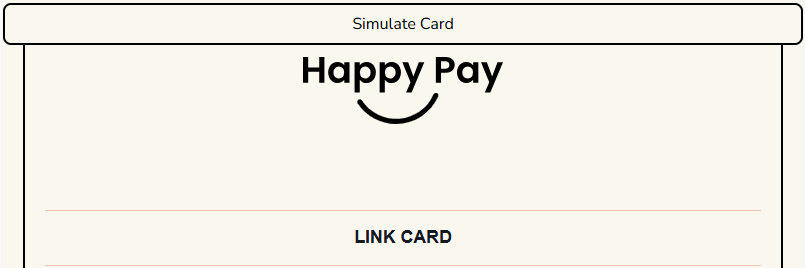
Simulate Card button.
The transaction completes.
Scan to Pay
-
Download any Scan to Pay app available in your region on your phone:
-
Switch to the Scan to Pay test environment in the app by scanning this QR code.
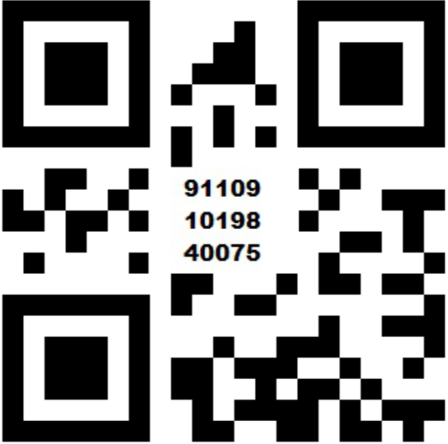
Scan to Pay test environment QR code.
-
Add any of the following test cards to your Scan to Pay wallet:
- Debit cards:
- Any 18-digit card starting with
50010001000105with any bank PIN =00response (success) - Any 18-digit card starting with
50010001000101with any bank PIN =51response (insufficient funds) - Any 18-digit card starting with
50020001000103with any bank PIN =91response (issuer or switch inoperative or bank unavailable)
- Any 18-digit card starting with
- Credit cards:
- Any 18-digit card starting with
50020001000105with any bank PIN =00response (success) - Any 18-digit card starting with
50020001000101with any bank PIN =51response (insufficient funds) - Any 18-digit card starting with
50020001000103with any bank PIN =91response (issuer or switch inoperative or bank unavailable)
- Any 18-digit card starting with
- Debit cards:
-
Select Scan to Pay as the payment method and scan the QR code presented to you on the payment page.
-
Pay for your order using one of the stored cards in your wallet.
-
Do not close the browser after completing the payment in the app.
Apple Pay
- Apple Pay is only available on Checkout.
- You must have an Apple developer test account to test Apple Pay.
Test cards for sandbox are available on https://developer.apple.com/apple-pay/sandbox-testing/.
Google Pay
Google Pay is only available on Checkout.
To test Google Pay in the sandbox environment (in a simulator), use any live card. Your card is not charged because you're in the sandbox environment. Click Google Pay, select your card, click Continue, select the status to simulate, and click Pay.
Samsung Pay
Samsung Pay is only available on Checkout.
You cannot test Samsung Pay in sandbox and must perform testing in the live environment.
1Voucher
When testing in the sandbox environment, request test vouchers from support.
Mobicred
You must request test credentials directly from Mobicred.
RCS cards
To test RCS cards against a simulator in the sandbox environment, include "customParameters[enableTestMode]":"true" in the Payments API request body; this is not required when testing in Checkout. In the sandbox environment, the payment process bypasses the OTP and success screens, redirecting the user to the shopperResultUrl.
Use the following amount values with the card.number set to 6010240000000000 to test certain payment request scenarios:
| Scenario | Amount | Result code |
|---|---|---|
| Payment successful | 1.00 | 000.100.110 |
| Payment cancelled: Consent expired while in progress | 0.75 | 100.396.101: Does not appear in Dashboard |
| Payment cancelled: Consent declined by customer | 0.80 | 100.396.101: Does not appear in Dashboard |
| Unexpected communication error with connector | 1.15 | 900.100.100 |
MoneyBadger
You cannot test MoneyBadger in sandbox and must perform testing in the live environment.
If you must test on sandbox before going live, contact support.
Payouts
To test successful payouts in sandbox, use the following test bank account details. All accounts use the realtime-eft payout method and you can test values of R10 and above, keeping your float balance in mind:
| Bank name | Account number | Branch code | Account holder |
|---|---|---|---|
| Absa | 4047594620 | 632005 | Test Account Holder |
| Discovery Bank | 10503060072 | 679000 | Test Account Holder |
| Discovery Bank | 12681143371 | 679000 | Test Account Holder |
| Discovery Bank | 14199180979 | 679000 | Test Account Holder |
| Discovery Bank | 18753987710 | 679000 | Test Account Holder |
| Discovery Bank | 18943968636 | 679000 | Test Account Holder |
| Nedbank | 1012546144 | 198765 | Test Account Holder |
| Nedbank | 1012548120 | 198765 | Test Account Holder |
| Nedbank | 1352184990 | 198765 | Test Account Holder |
| Old Mutual Bank | 21383368760 | 352000 | Test Account Holder |
| Old Mutual Bank | 35640126154 | 352000 | Test Account Holder |
| Old Mutual Bank | 59789348134 | 352000 | Test Account Holder |
| Old Mutual Bank | 62529978058 | 352000 | Test Account Holder |
| Sasfin Bank | 30000162885 | 683000 | Test Account Holder |
| TymeBank | 51000347387 | 678910 | Test Account Holder |
| TymeBank | 51000347396 | 678910 | Test Account Holder |
| TymeBank | 51000347400 | 678910 | Test Account Holder |
| TymeBank | 51001301502 | 678910 | Test Account Holder |
| TymeBank | 51001336622 | 678910 | Test Account Holder |
M-PESA
Use your own M-PESA accounts to test. M-PESA refunds the transactions automatically in seven days.
blink by Emtel
To test blink by Emtel against a simulator in the sandbox environment, include "customParameters[enableTestMode]":"true" in the Payments API request body; this is not required when testing in Checkout.
Use the following phone numbers to test certain payment request scenarios:
| Scenario | virtualAccount.accountId | Expected result code |
|---|---|---|
| Client does not exist for the given mobile number | 51111213 | 200.100.501 |
| Pending transaction response from debit API | 51111215 | 000.200.000 |
| Session expired response from debit API | 51111206 | 900.300.600 |
Use the following phone numbers to test certain blink by Emtel transaction status scenarios:
| Scenario | virtualAccount.accountId | Expected result code |
|---|---|---|
| Insufficient funds | 51111322 | 800.100.203 |
| Payment successful | 51100000 | 000.100.110 in sandbox and 000.000.000 in live |
When testing the successful payment scenario on sandbox using the
51100000number, when you get to the confirmation message screen, wait for the confirmation request to expire to simulate a successful payment.
- To execute tests against the actual endpoints, contact support.
- Testing this way requires manual intervention and synchronisation between you, Peach Payments, and Emtel.
MCB Juice
To test MCB Juice against a simulator in the sandbox environment, include "customParameters[enableTestMode]":"true" in the Payments API request body; this is not required when testing in Checkout.
You cannot test a successful transaction end-to-end.
Use the following amounts to test certain failure scenarios:
| Scenario | Amount | Expected result code |
|---|---|---|
| Consent expired | 1.25 | 100.380.501 |
| General error | 1.40 | 900.100.201 |
MauCAS
To test MauCAS against a simulator in the sandbox environment, include "customParameters[enableTestMode]":"true" in the Payments API request body; this is not required when testing in Checkout.
Use the following amount values to test certain scenarios:
| Scenario | Amount | Result code | Notes |
|---|---|---|---|
| Pending transaction | 16.40 | 000.200.000 | Transaction status updated to successful after the expiry time (five minutes) elapses |
| Error response from MauCAS | 15.40 | 600.100.100 | |
| HTTP 5xx response from MauCAS | 16.30 | 900.100.100 | |
| Transaction failure | 25.00 | 800.100.152 | Transaction status updated to failed in 30-90 seconds |
| Transaction successful | 25.10 | 000.000.000 | Transaction status updated to successful in 30-90 seconds |
Go live
When you have completed integration and testing and your payments integration is working in the sandbox environment, switch to your live credentials to begin accepting live payments.
- Your live credentials differ from your sandbox credentials. You must swap these credentials before going live.
- The live API endpoints differ from that of the sandbox API endpoints. Ensure that you have updated to the live API endpoints in your code:
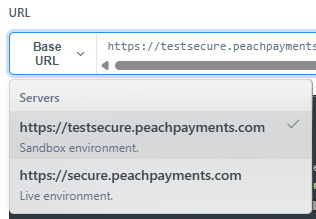
In the API reference section, the live and sandbox endpoints are in the Base URL list.
Updated about 5 hours ago