Wix
Connect Peach Payments to your Wix store.
Peach Payments offers a payment extension for Wix which allows you to accept online payments using all the payment methods offered by Checkout.
Wix supports one base currency. If you set your currency to one that is not supported by a payment method, then you cannot offer that payment method. For example, if you set your base currency to ZAR, you cannot accept PayPal since it does not support ZAR.
Overview
| Item | Description |
|---|---|
| Countries | South Africa, Kenya, and Mauritius. |
| Recurring payments | Does not support recurring payments, only once-off payments. |
| Refunds | Does not support full or partial refunds. Use the platform's offline refund feature to log the refund, and then either manually refund your customer or do so using the Peach Payments Dashboard. |
| Currencies | Supports one base currency. |
| Pricing | See the Peach Payments website. |
| Account activation | Requires review by Peach Payments South Africa. Contact support for assistance. |
Register account
To connect Peach Payments to your Wix store, you must have a Peach Payments account.
You must have a Wix business & eCommerce premium plan to accept payments with Peach Payments.
Connect Peach Payments as a payment provider
-
In the left navigation menu of the Wix dashboard, go to Settings and click Accept payments.
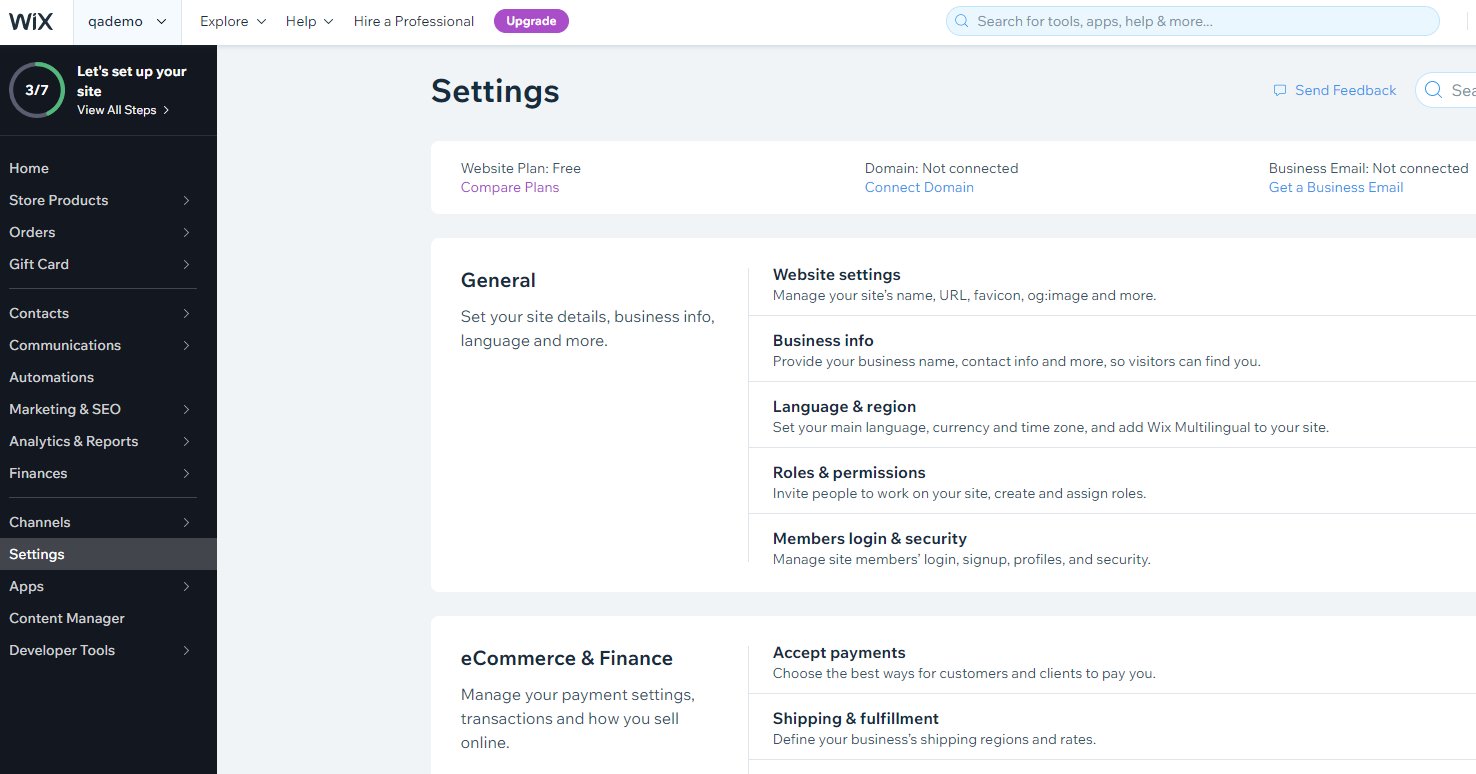
Settings menu.
-
Click See More Payment Options at the bottom of the page.
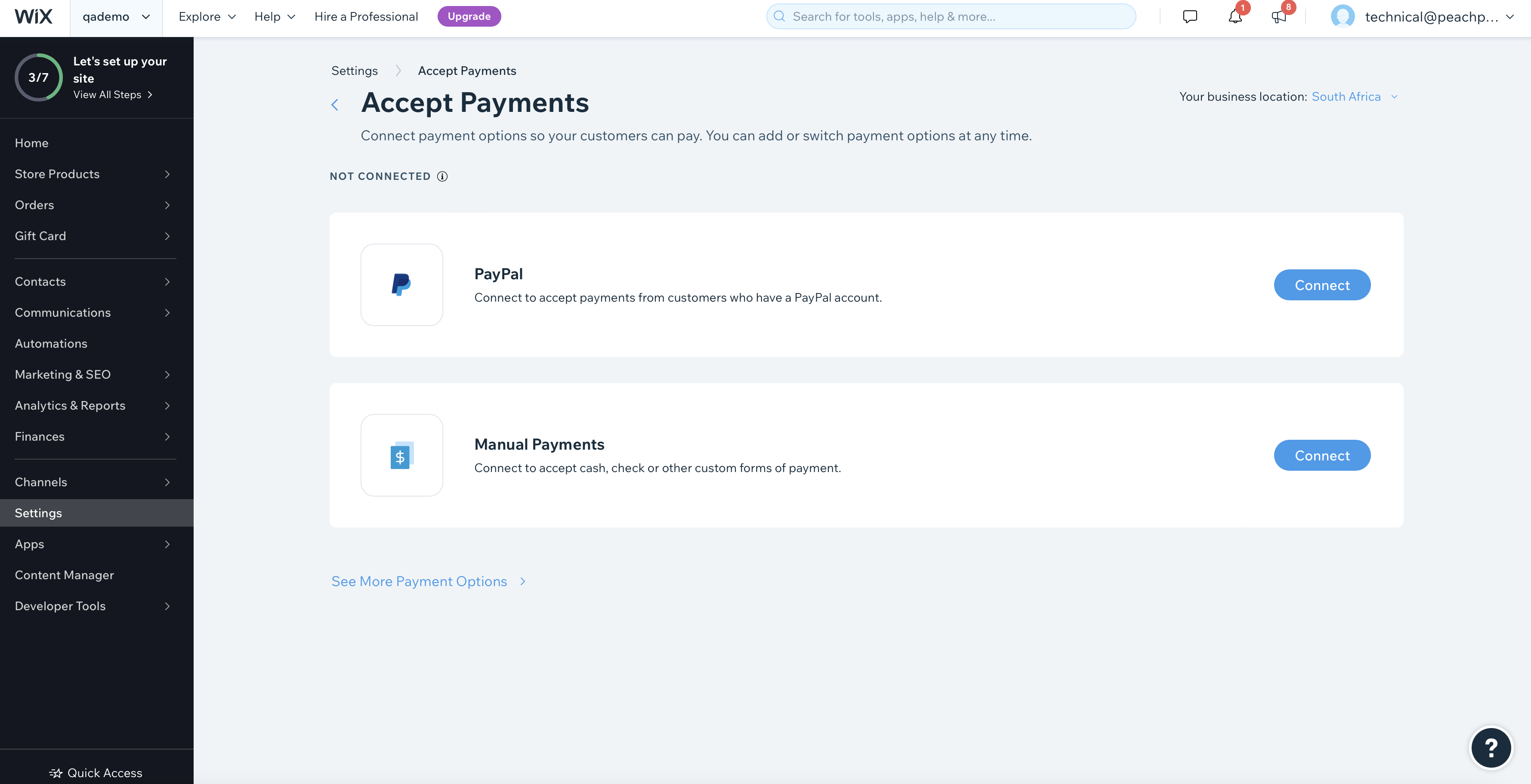
Accept Payments page.
-
In the Peach Payments row, click Connect.
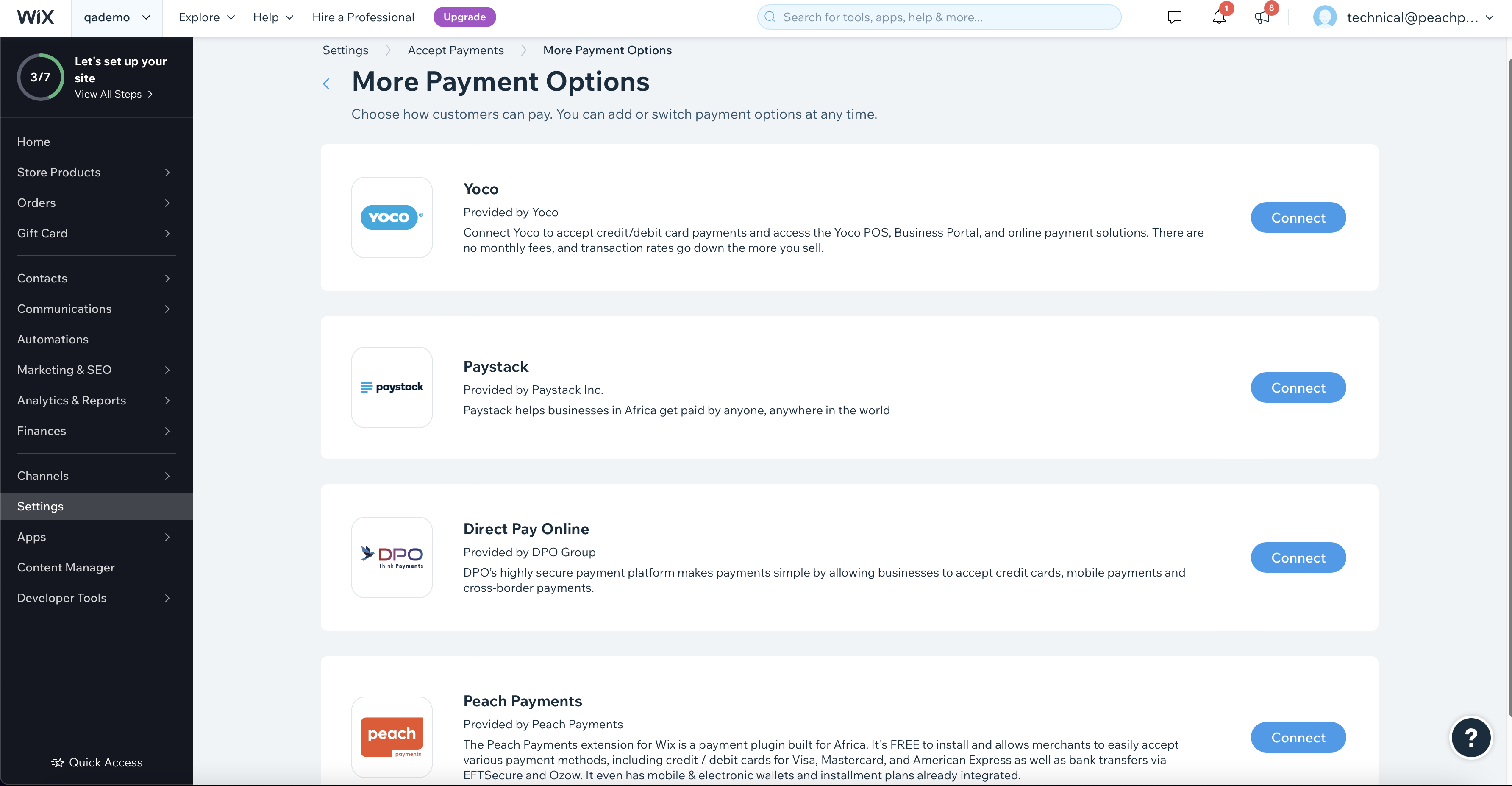
Payment options.
-
Retrieve your entity ID from the Peach Payments Dashboard, or by contacting support if you have trouble. Enter your Entity ID and click Connect.
The Wix section only appears in the Connect section if Peach Payments has configured it for your account. If you don't see the Wix section, contact support to configure it for your account.
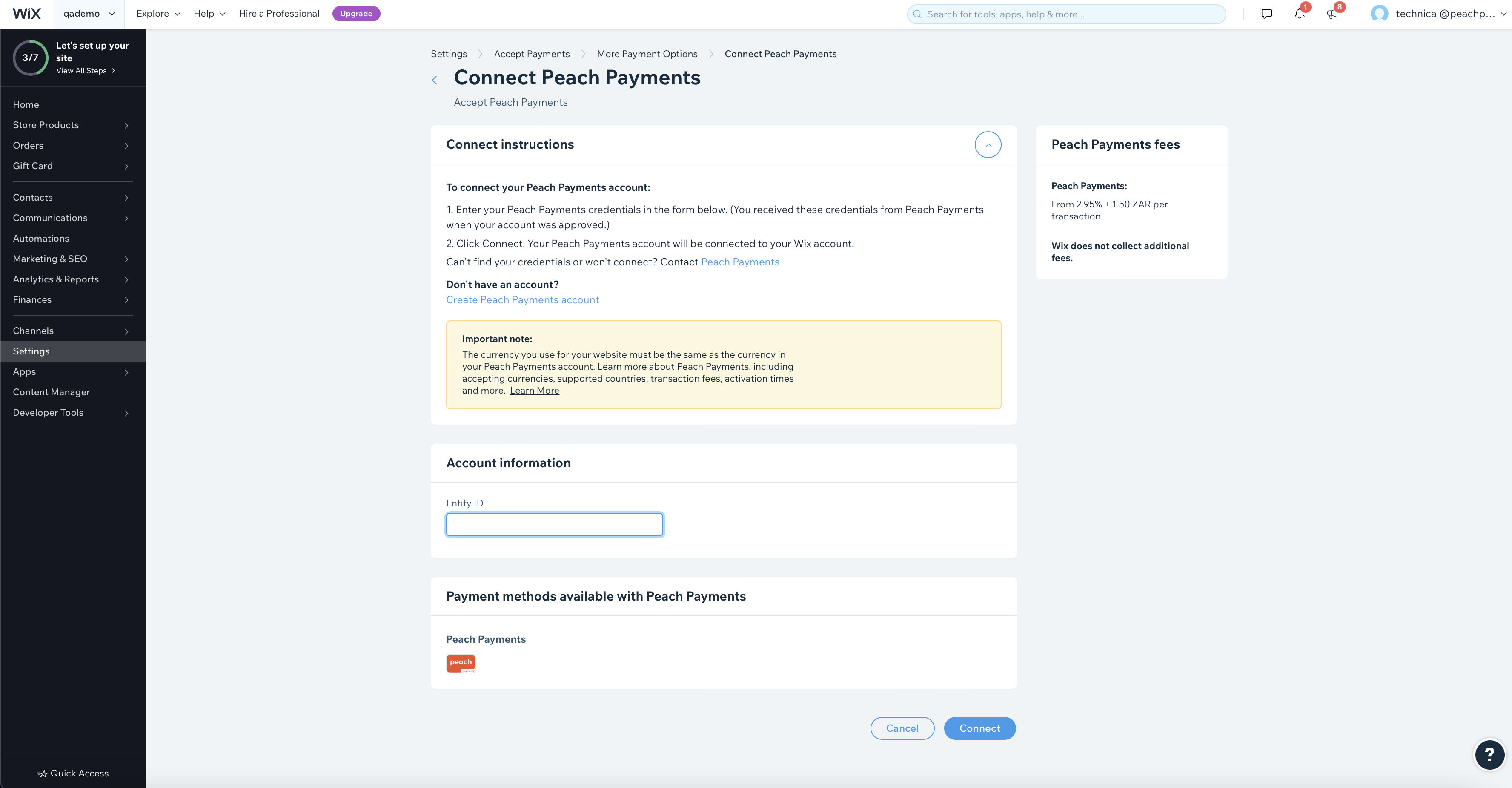
Connect Peach Payments.
-
When connected, click Manage in the Peach Payments row to activate your payment method.
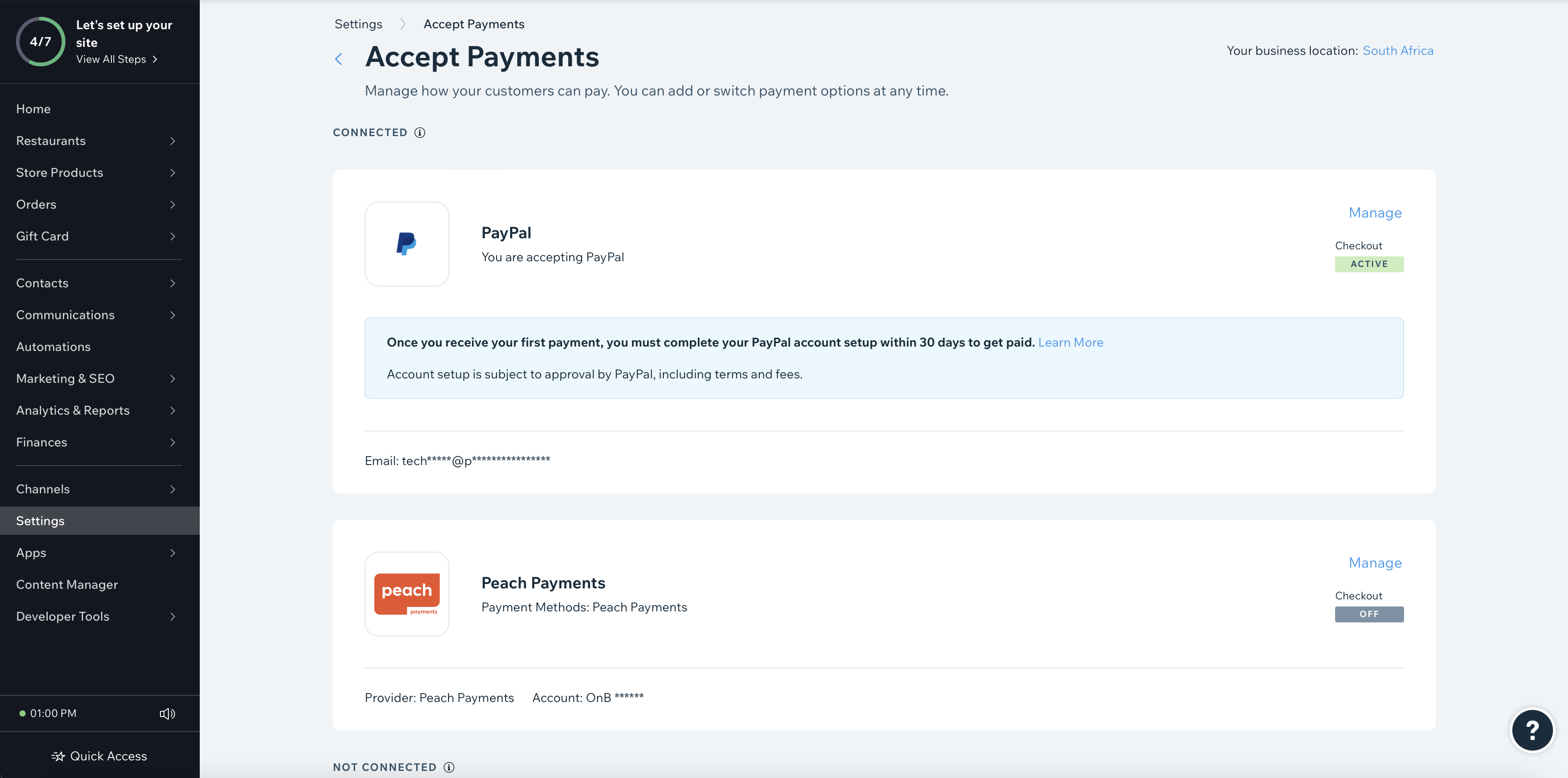
Manage Peach Payments.
-
Toggle the Not accepting payments switch to the Accepting payments position.
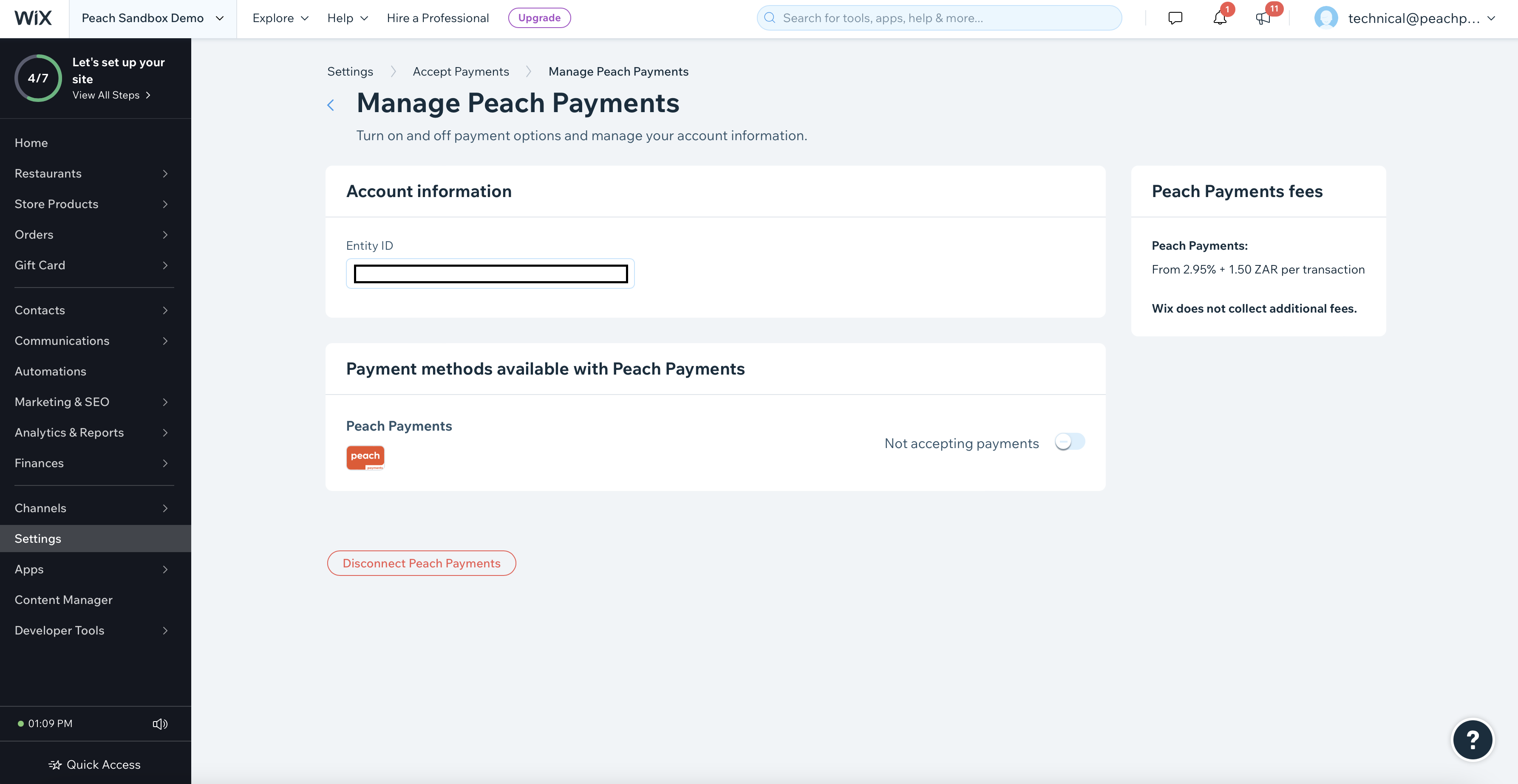
Toggle Not accepting payments.
-
You have now activated the Peach Payments payment method.
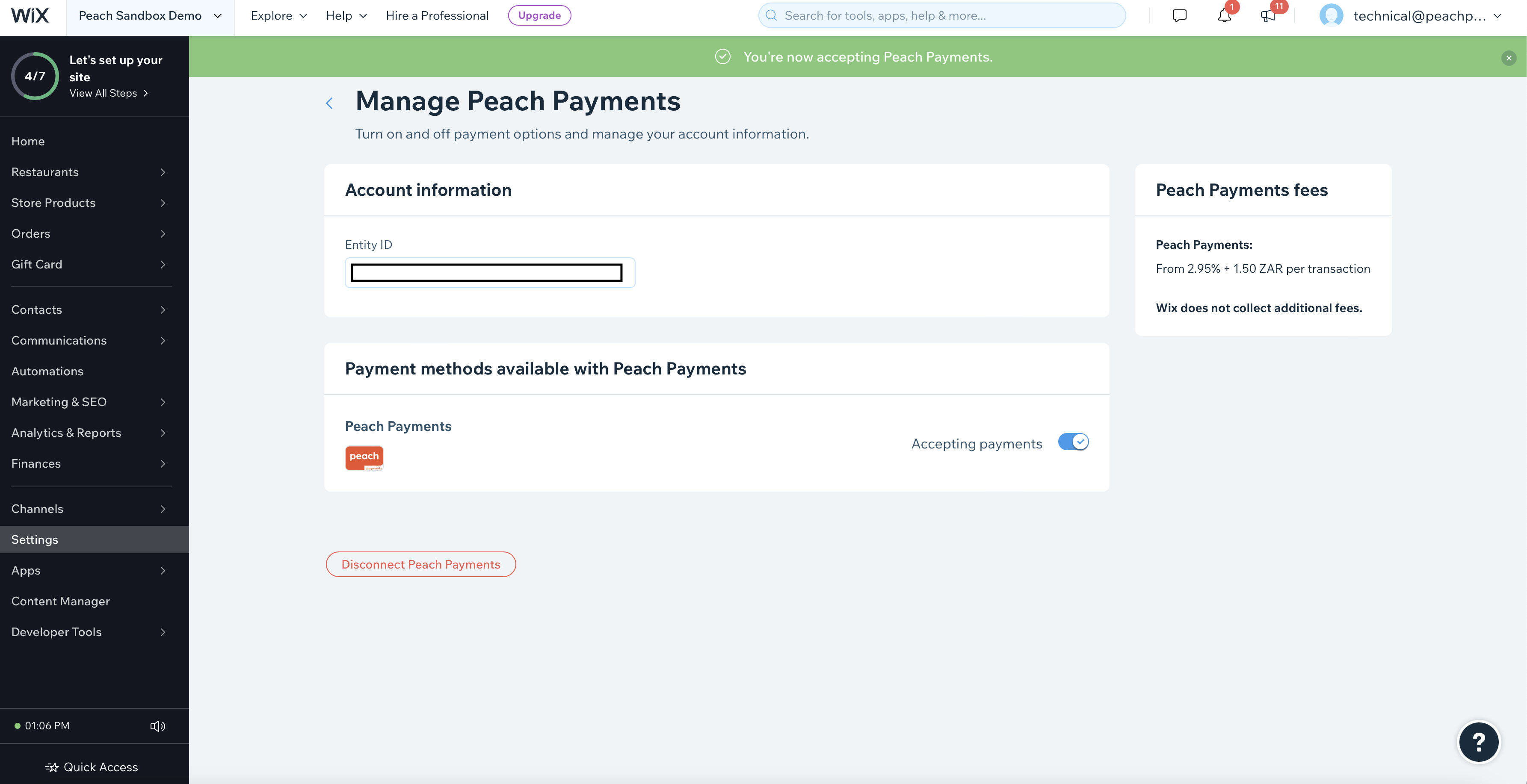
Peach Payments activated.
-
To confirm, check that Peach Payments is ACTIVE on the Accept Payments page.
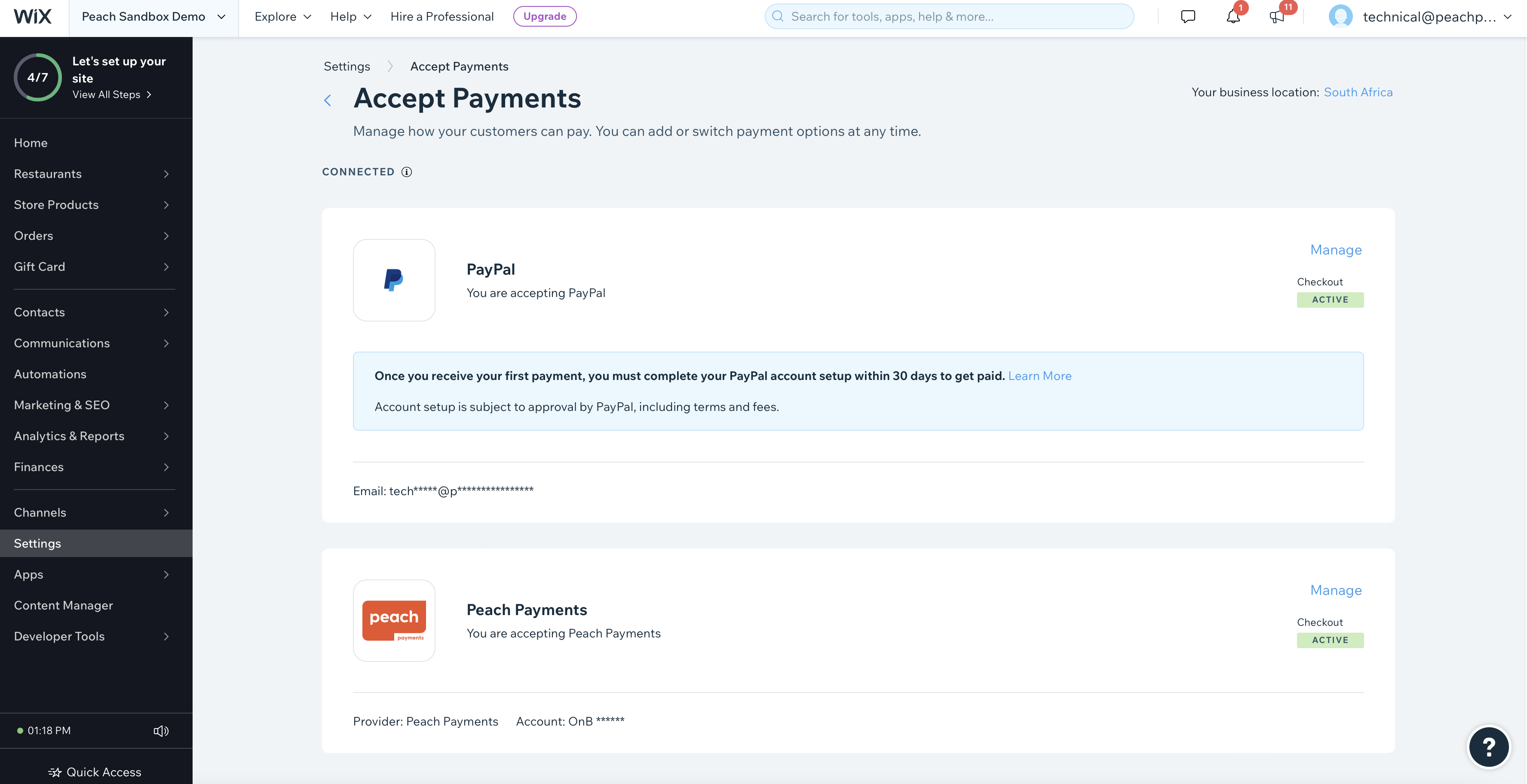
Peach Payments active.
FAQ
-
Is there a sandbox environment for testing? No, Peach Payments does not have sandbox environments for Wix. The API key provided when you sign up can process live transactions.
-
Why can't I see Peach Payments as a payment provider on my Wix store? Ensure your store is on a business & eCommerce premium plan subscription.
-
Can I configure a webhook for my Wix store? No, Peach Payments does not support webhooks for Wix.
-
I need to query a transaction, what do I use as my merchant order ID when contacting Peach Payments? Quote the merchant order ID value in the URL. See the image below.
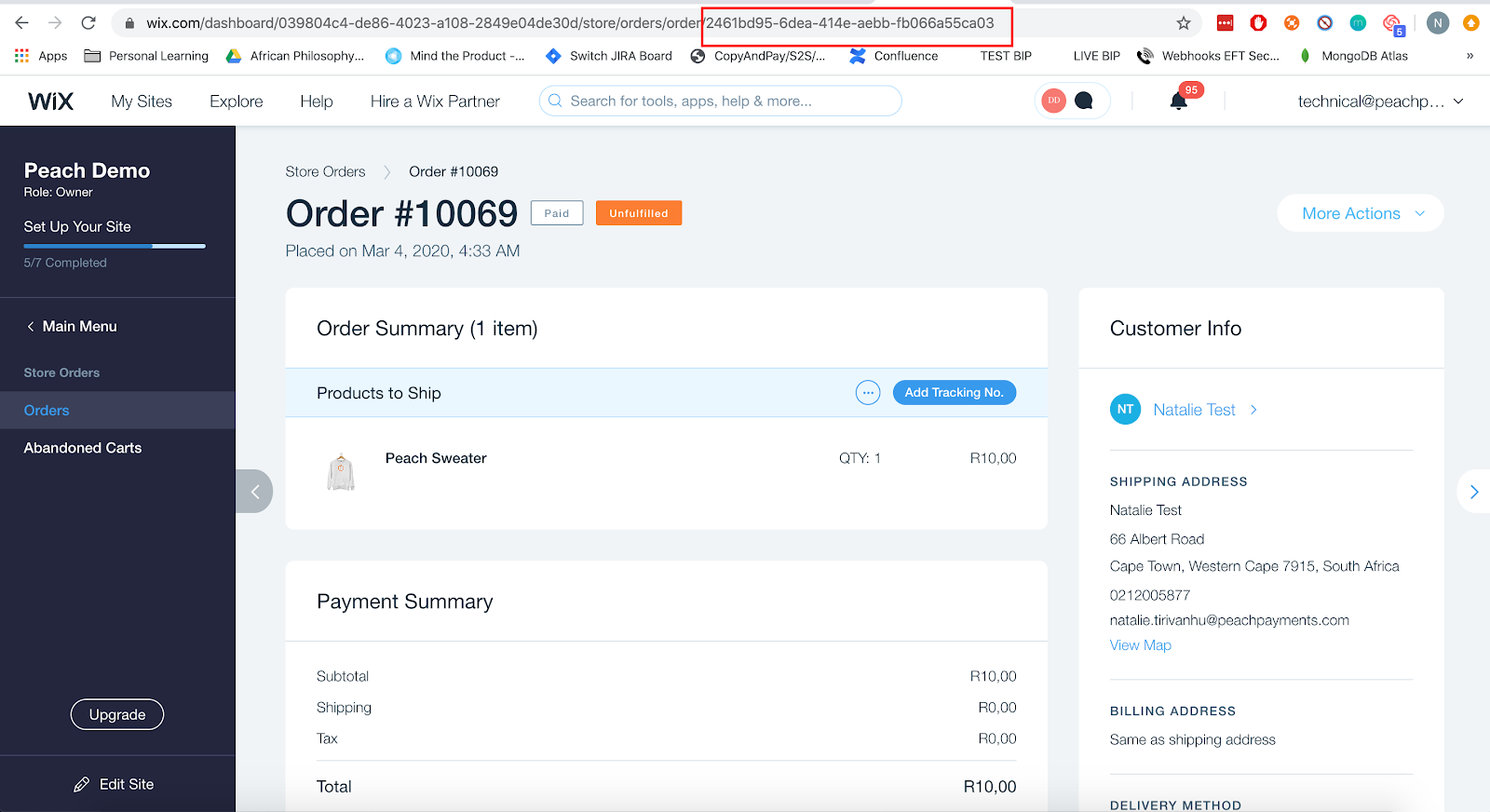
Merchant order ID in the URL.
Updated 16 days ago