Manage card payments
Introduction
After processing a preauthorisation transaction (see the paymentType parameter in the Checkout API reference), you must capture or reverse it.
You have seven days to capture or reverse a preauthorisation.
Possible preauthorisation flows.
API endpoints
The API endpoints for the live and sandbox servers are:
- Live:
https://card.peachpayments.com/v1 - Sandbox:
https://sandbox-card.peachpayments.com/v1
Capture a preauthorisation
Use a capture to clear a preauthorisation transaction by transferring funds from the customer to the merchant. You can capture full or partial amounts and can execute multiple capture requests against the same preauthorisation. The total of the partial captures must not exceed the amount of the preauthorisation.
You cannot undo a full or partial capture after Peach Payments has processed it.
Capture via API
Perform a capture against a preauthorisation transaction by sending a POST request that includes paymentType=CP over HTTPS to the https://sandbox-card.peachpayments.com/v1/payments/{id} endpoint and referencing the PA transaction's payment ID.
Use a Server-to-Server, Mobile SDK, recurring, or COPYandPAY bearer token in the request, not a Checkout bearer token. Contact support for the bearer token if you don't have one.
curl https://sandbox-card.peachpayments.com/v1/payments/{id} \
-d "entityId=8a8294174e735d0c014e78cf26461790" \
-d "amount=10.00" \
-d "currency=ZAR" \
-d "paymentType=CP" \
-H "Authorization: Bearer OGE4Mjk0MTc0ZTczNWQwYzAxNGU3OGNmMjY2YjE3OTR8cXl5ZkhDTjgzZQ=="Capture using the Dashboard
To capture a preauthorisation using the Peach Payments Dashboard:
- Log in to your Peach Payments Dashboard.
- In the Transactions section, use the search bar or filters to find the preauthorisation (PA) transaction that you want to capture and select it.
- In the details panel that appears, click Capture in the upper right of the screen.
- In the Capture transaction window that appears:
- Select whether you would like to perform a full or partial capture. If you're performing a partial capture, specify the amount that you want to capture and click the Reverse balance amount? toggle to the on position if you want to reverse the remaining preauthorisation amount.
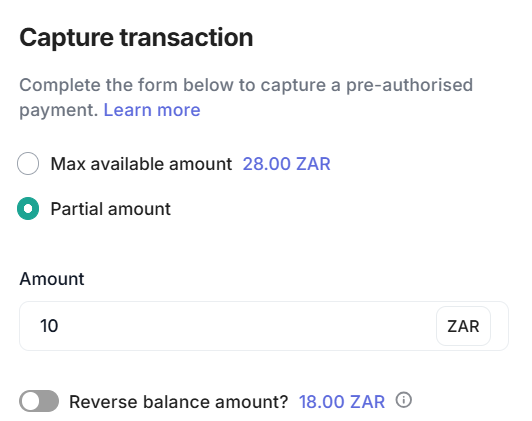
Partial capture window.
- Click the Reason for capture drop-down list and select a reason for the capture. If you select Other, provide more details in the field that appears.

List of capture reasons.
- Click Confirm capture.
- Select whether you would like to perform a full or partial capture. If you're performing a partial capture, specify the amount that you want to capture and click the Reverse balance amount? toggle to the on position if you want to reverse the remaining preauthorisation amount.
- In the confirmation window that appears, click Confirm capture.
A note appears highlighting the submission of the capture for processing. It might take a few moments for the capture to appear in the transactions listing; refreshing the page makes it available immediately.
Reverse a preauthorisation
Use a reversal to void a preauthorised amount. You can reverse full or partial amounts.
- You cannot undo a full or partial reversal after Peach Payments has processed it.
- Refunds are not allowed on preauthorisations.
Reverse via API
Perform a reversal against a preauthorisation transaction by sending a POST request that includes paymentType=RV over HTTPS to the https://sandbox-card.peachpayments.com/v1/payments/{id} endpoint and referencing the PA transaction's payment ID.
Use a Server-to-Server, Mobile SDK, recurring, or COPYandPAY bearer token in the request, not a Checkout bearer token. Contact support for the bearer token if you don't have one.
You cannot reverse a preauthorisation that you have already captured. Since the amount has not cleared, there is no movement of funds and the customer does not see a payment on their account statement.
For full reversals, you do not need to include the amount or currency. If the acquirer supports it, partial reversals are also possible. For partial reversals, you must include the amount and currency in the request.
curl https://sandbox-card.peachpayments.com/v1/payments/{id} \
-d "entityId=8a8294174e735d0c014e78cf26461790" \
-d "paymentType=RV" \
-H "Authorization: Bearer OGE4Mjk0MTc0ZTczNWQwYzAxNGU3OGNmMjY2YjE3OTR8cXl5ZkhDTjgzZQ=="Reverse using the Dashboard
To reverse a preauthorisation using the Peach Payments Dashboard:
- Log in to your Peach Payments Dashboard.
- In the Transactions section, use the search bar or filters to find the preauthorisation (PA) transaction that you want to reverse and select it.
- In the details panel that appears, click Reverse in the upper right of the screen.
- In the Reverse Pre-Authorisation window that appears:
- Select whether you would like to perform a full or partial reversal. If you're performing a partial reversal, specify the amount that you want to reverse.
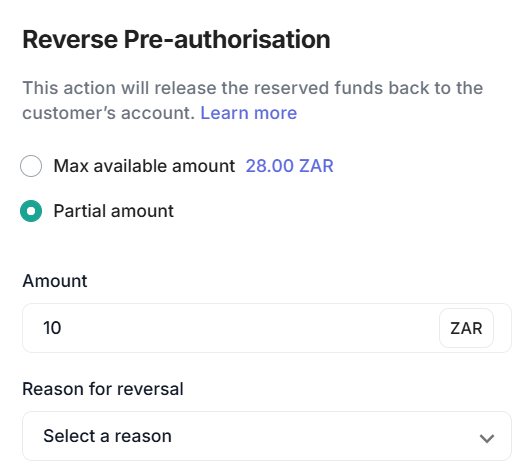
Partial reversal window.
- Click the Reason for reversal drop-down list and select a reason for the reversal. If you select Other, provide more details in the field that appears.
- Click Confirm reversal.
- Select whether you would like to perform a full or partial reversal. If you're performing a partial reversal, specify the amount that you want to reverse.
- In the confirmation window that appears, click Confirm reversal.
A note appears highlighting the submission of the reversal for processing. It might take a few moments for the reversal to appear in the transactions listing; refreshing the page makes it available immediately.
Updated 3 days ago