Payment Links FAQ
I've received a payment link, how do I pay
-
Click the payment link. A payment status page opens. Agree to the terms of service, if necessary, and click Pay now to make payment.
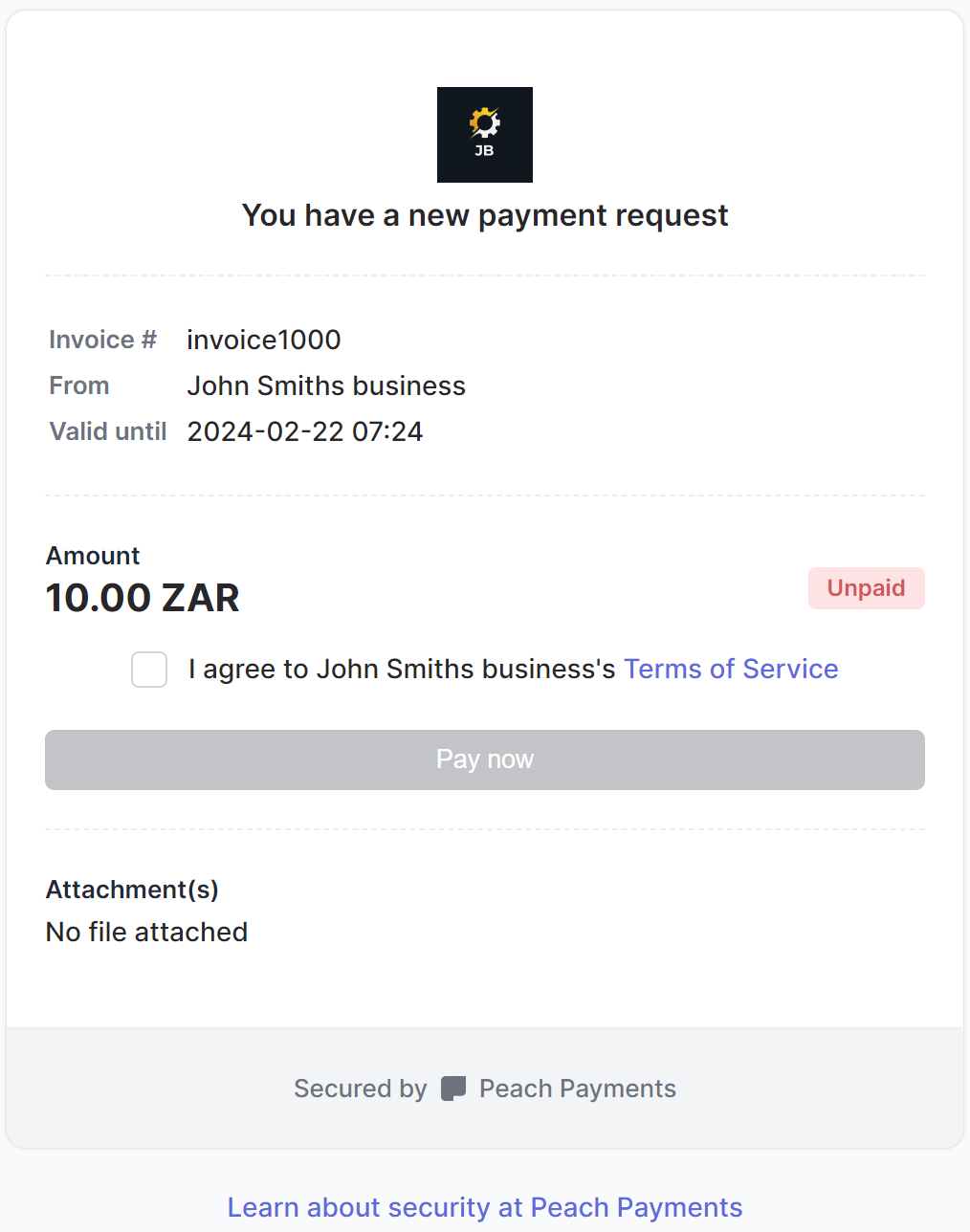
Payment status page.
-
Fill in the required payment information and click Pay now to pay the invoice.
-
If the payment is successful, a payment successful page appears.
If the payment link has expired, clicking the link opens a payment link expired page. You must request a new payment link to make payment.
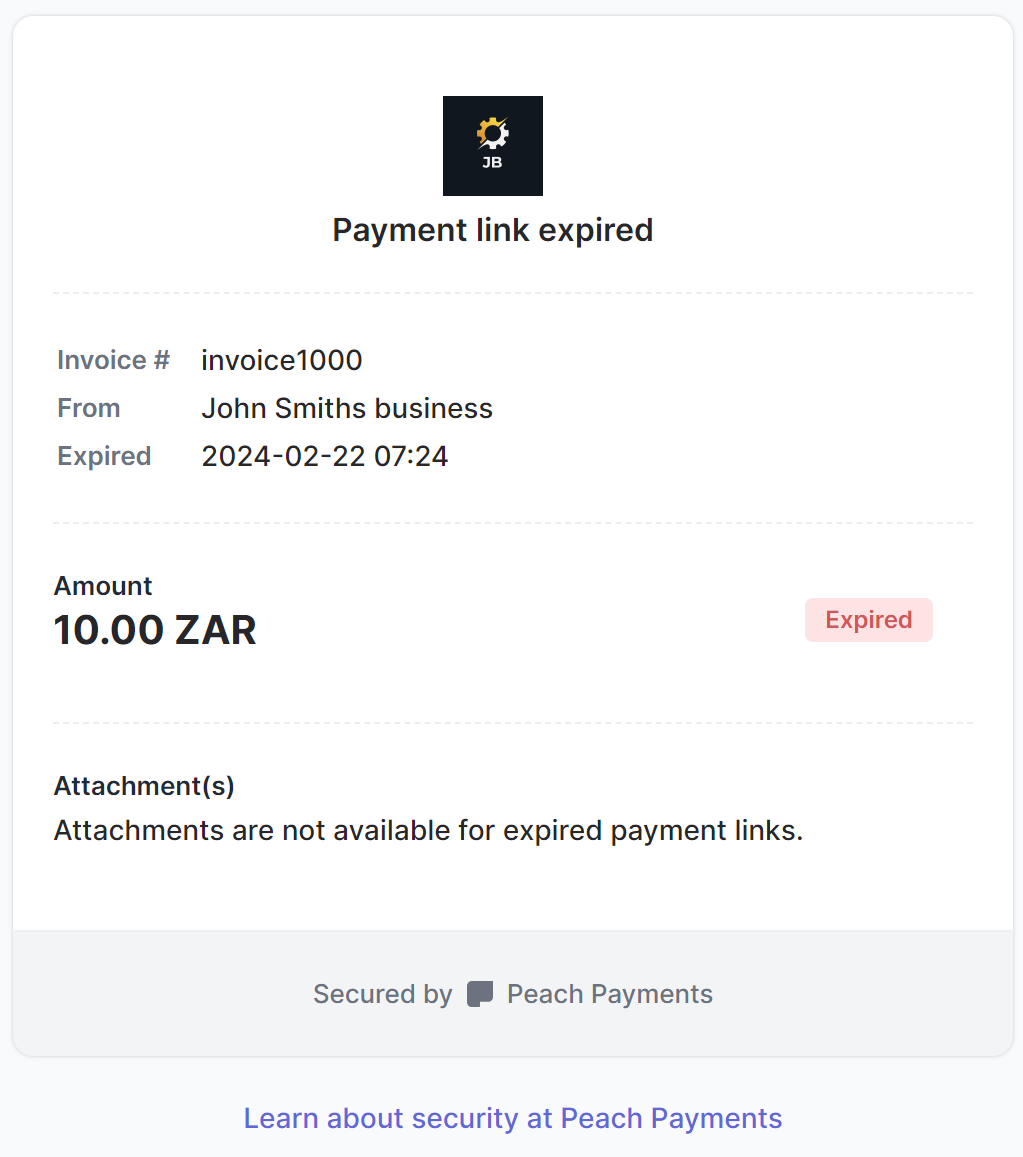
Expired payment link.
I clicked "Pay now" in a payment link but ended up closing the checkout window; why is the payment link now in a "Processing" state
If you click the Pay now button in the payment link, you're taken to checkout. If you close the checkout browser window, or open more than one browser window at once, the payment link remains in the "Processing" state and the Pay now button remains active. Ensure that you pay once.
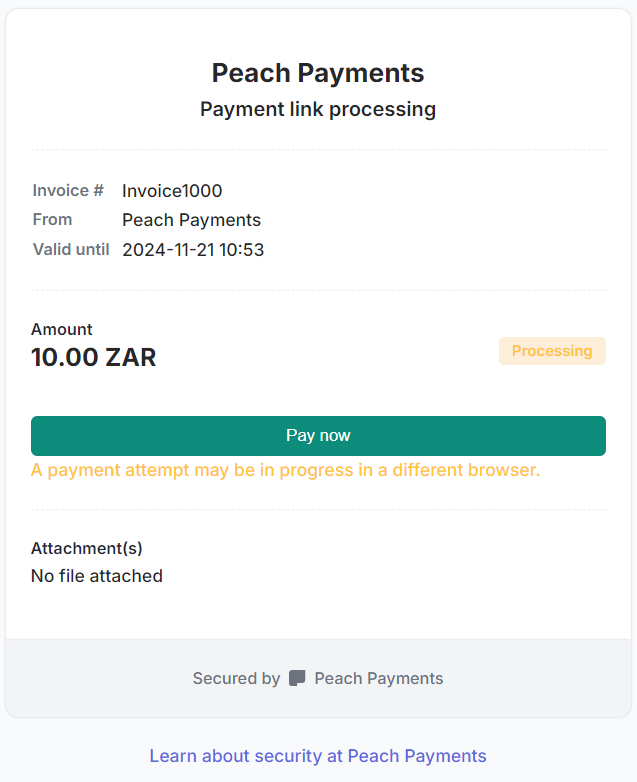
Processing payment link.
Why doesn't the Payment Links API support all the Checkout API parameters
Although Payment Links uses Checkout to collect payments, it features a standalone API that is not the same as the Checkout API. The Payment Links API supports the defaultPaymentMethod and tokeniseCard Checkout parameters, but does not support the other Checkout parameters, for example, forceDefaultMethod. If you'd like to see more functionality added to the Payment Links API, contact support.
I uploaded a bulk payment links CSV file; why am I receiving a Completed with errors message
Completed with errors messageIf the status of the bulk payment file is Completed with errors, identify the errors as follows:
- Click the bulk payment file row.
- In the details panel that appears, download the error details TXT file and the CSV error file.
- Review the error file to identify the rejected rows.
- Review the error details file to understand the rejection reasons.
- After fixing the issues described in the error details file by changing the error file, submit it for processing. This ensures the processing of all the rows in your original bulk payment links file.
The CSV file must adhere to certain restrictions.
How do I update the details of an existing payment link
Peach Payments doesn't allow modifications to existing payment links. To update payment details, cancel the current link and generate a new one with the revised information.
Updated 2 days ago